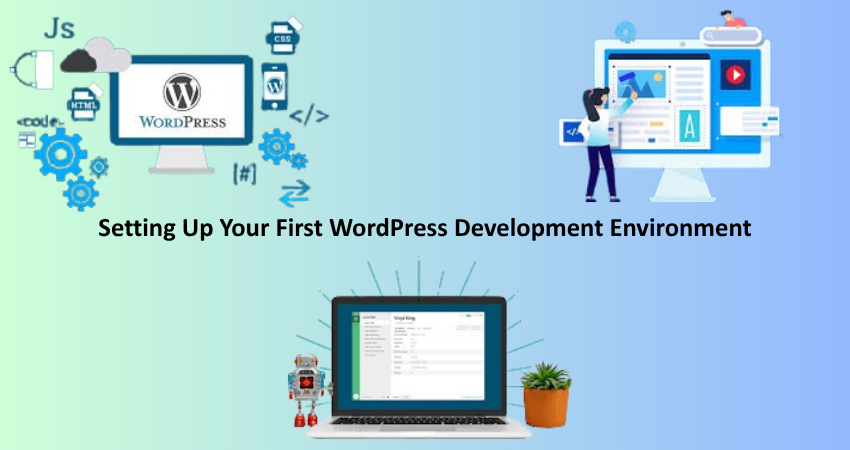
Introduction
To start your journey in WordPress development, it is imperative that you set up an appropriate development environment. An excellent setup enables you to build, test, and fine-tune fully functional WordPress websites without ever risking destruction of a current live site. Such an environment separates production from development, allowing peaceful experimentation, accidental fumblings, and learning in a safe haven.
It is no doubt that WordPress is a powerful content management system for a large chunk of material found on the web. Whether you will build themes, plug-ins, or full-fledged websites, the establishment of a local development environment would help streamline your workflow. Here is a complete lesson on how to establish your very first WordPress development environment, including useful tools, techniques, and best practices that you would need to become acquainted with.
Choosing a Local Server Environment
What is a Local Server?
A local server is a software stack that simulates a real web server on a computer. It helps you run locally hosted websites, including WordPress ones, with no internet connectivity. This is something most developers find very useful since they can test features, play around with code, and troubleshoot issues before anything goes live. XAMPP, MAMP, WAMP, and Local by Flywheel all characterize programs for local servers.
Local server ideally means you have installed software working with PHP, MySQL, and either Apache or Nginx—dependencies for WordPress—within your computer. When accessing, your local sites will go through the browser under the address localhost or custom local domains. Thus you can perform multiple sites concurrently, each with its individual setting.
Best Options for Beginners
Flywheel is often considered the best choice for beginners in terms of simplicity: Its point-and-click interface allows for easy creation of WordPress sites, setting up custom domains, and switching between PHP versions or web servers. Unlike standard stacks, Local does a great job of simplifying the setup process and taking away all the headaches associated with manual configuration such as XAMPP or WAMP.
Another good alternative is MAMP, which is great for macOS or Windows users. It is a convenient all-in-one package and allows you to create isolated environments for differing projects. Whichever tool you eventually choose, the most important thing is to familiarize yourself with how to get comfortable with the operation of your local server since this info is going to be instrumental in your debugging and scaling of your development projects.
Installing WordPress Locally
Downloading and Setting Up WordPress
Once the local server has been set up, download the most recent version of WordPress from its official site (wordpress.org). After unzipping the contents on this download, transfer or copy it into the document root of the local server, which will typically be in htdocs folder for XAMPP or in Sites for MAMP. It is a good practice to rename that folder as myfirstsite.
Create the MySQL database using whichever control panel you have made for your local server, like phpMyAdmin. All content, settings, and user data of your WordPress site will be kept in this database. Once created, open a web browser on your local site, and it will take you through the installation wizard, which names the website, creates a user admin, and sets up a few options.
Configuring wp-config.php
The wp-config.php file serves the purpose of establishing a connection between WordPress and your database, as well as setting environment-level configurations. If you go the automatic route for creating this file during installation, WordPress will try to do that. Oftentimes, you would need to edit or create it manually. The file is located in the root of the WordPress directory and includes settings such as database name, username, password, and host.
Editing wp-config.php also allows you to enable debugging features, set custom table prefixes for security reasons, and define URLs of the site. As a beginner, you should exercise extreme caution while editing this file—since a simple mistake can break your entire site. So always keep a backup of the original, and as you gain more confidence in your development practice, learn what each configuration does.
Essential Tools and Plugins
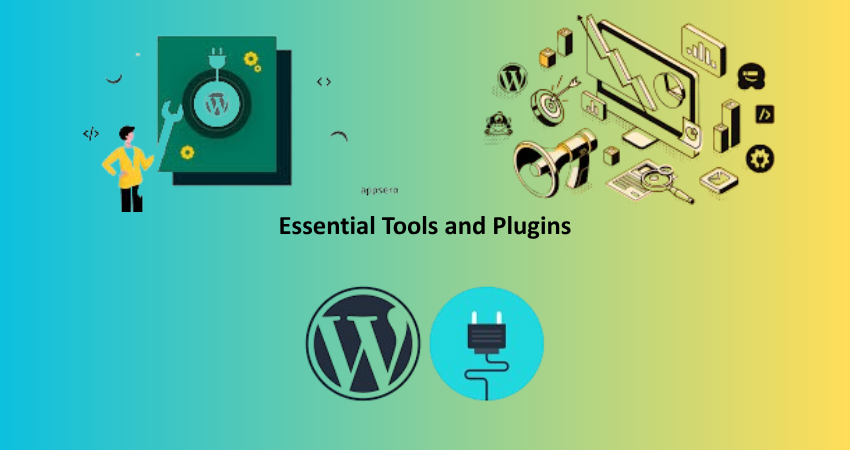
Code Editors and Version Control
There is no doubt that a quality code editor is indispensable for writing clean, maintainable code. Owing to its strong ecosystem of extensions, terminal integration, and Git support, Visual Studio Code (VS Code) is most likely the code editor of choice by most WordPress developers. Other alternatives such as Sublime Text or Atom may be sufficient, although they lack some of the more advanced features available in VS Code.
The same goes for version control. With Git, you can track all your changes, undo updates, and even share your work with others. On top of that, when hosting your code on websites like GitHub or Bitbucket, it saves backups and instills good practices like committing often and writing good messages. It is only good to learn about Git early in one’s developer journey, as it turns out to be valuable in the long run.
Must-Have Development Plugins
Certain plugins can greatly facilitate development. Query Monitor, for example, allows you to debug database queries and PHP errors and monitor hooks, all in real time. Developer is another plugin that supplies tools and advice for a development environment. WP Reset is indispensable when quick reset actions are necessary during testing.
These plugins should only be applied in development environments and not on live sites. They will help you learn more efficiently and debug better, as they delve deep into how WordPress ticks. Eventually, you’ll compile your own worthy deck of plugins and scripts tailored to your workflow.
Creating a Development Workflow
Using Child Themes for Customization
A child theme serves as a means of customizing any existing theme while protecting your changes from being obliterated during updates. A child theme will inherit its parent theme’s functionality and styling while allowing you to override select files. This route is ideal for experimentation, for it will familiarize you with how themes are structured and let you experiment with achievable endeavors.
When creating a child theme, you need to create a folder under wp-content/themes/ with a style.css file and a functions.php file of your own. You would then enqueue the styles of the parent theme and start applying your customizations. Definitely, this would be very much hands-on, where you make changes and understand template file hierarchy.
Automating Tasks with Build Tools
Over time, your projects will grow, and it will become more and more obligatory to automate repetitive tasks like minifying CSS, compiling Sass, or optimizing images. Tools like Gulp or Webpack do these things very well. They have their learning curves but are really worth it.
Tools like BrowserSync enable you to do live reloading at the speed of light and bring a lot of time efficiency into the development cycle. The inclusion of these tools into your workflow will help ensure consistency, fewer errors, and a cleaner code base. Most starter themes or boilerplates for WordPress projects come already pre-configured with these tools so you won’t have to waste much time getting up and running out of the box.
Managing Databases and Backups
Using phpMyAdmin for Database Management
phpMyAdmin is a web browser-based utility for working with managing MySQL databases and is usually bundled with most local server packages. You can create, open, import and export database, manage tables, and execute SQL commands in phpMyAdmin. Understanding the WordPress database structure, however, becomes crucial when troubleshooting and creating custom queries for plugins or themes.
Part of a WordPress installation is the automatic creation of the default tables associated with post types, comments, and users. You would also find how plugins and custom post types create their tables or modify the WordPress data model with added columns. Moreover, knowing how to access and manipulate these databases gives you deeper insight into the workings of WordPress itself.
Backing Up Your Development Site
Backups are just as needed in local environments. Duplicator and All-in-One WP Migration allow you to export your site, with its entire set of files and database, into a portable package; it comes in handy when moving the site to a staging or live server.
Manual backup involves exporting the database with phpMyAdmin and copying the WordPress files. Backing up consistently ensures you don’t lose track of where you are with all processes. This is a habit you should nurture early on because it reflects real-life situations in which data integrity matters.
Pushing Your Site Live
Preparing for Deployment
Before a site can be transferred to a server for live representation, it must have its files and database cleaned. This is to include plugin uninstalls that were only used in the development stage, set the file permission correctly, and verify your wp-config.php file. Updating database URLs to the live domain is also important.
Tools such as WP Migrate DB or Velvet Blues Update URLs can replace URL between the local file system and that of the live site. This guarantees that every link, image, and path is working perfectly post-deployment. If everything is working perfectly from the testing environment, it is less likely that the implementation will encounter some issues when exposed.
Choosing a Hosting Provider
No two hosting services are the same when it comes to WordPress. Look out for hosts offering managed WordPress services, automated backups, security scans, staging environments, etc. Providers such as SiteGround, Kinsta, and Bluehost are among the few who have WordPress-specific offerings.
Good hosting defines the possible speed, uptime, and security of your site. It pays to be invested in a provider that meets the development needs. Most of them offer one-click installations along with various developer tools that make the transition from local to live easy and efficient.
Troubleshooting Common Issues
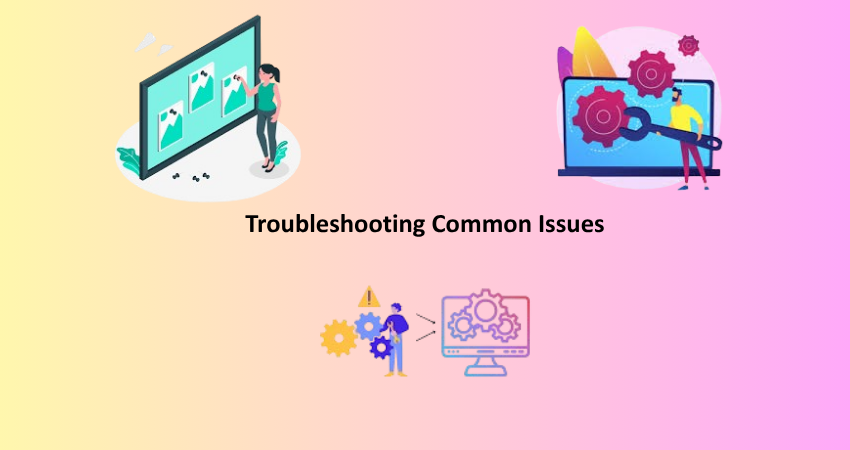
Fixing Local Server Errors
Possible use case scenarios when configuring your development environment would be situations such as a port already in use, an incompatible version of PHP, or, even worse, Apache won’t run. This is particularly true if services run on a particular machine. Learning error logs and restart service is key in troubleshooting such issues.
File-access permissions tend to be another problem area. Permissions get set in such a way that WordPress will not be able to write to files or folders. Set up your environment well, and test continuously to discover faults early. Forums, documentation, and community help can be invaluable when you hit glitches.
Solving WordPress Configuration Problems
“White screen of death” or database connection errors are common errors that can arise from misconfigurations somewhere in your application. Check your wp-config.php again; also, check for typos or deprecated code in your plugins and theme functions. Turn on debugging (WP_DEBUG) to get insights into errors you might not be seeing to help you disambiguate the source of a problem.
Making sure that your WordPress core, plugins, and themes are regularly updated in your local environment reflects the live site as closely as possible so that you can test in staging for the final run before going live. Eventually, managing bugs becomes a part of the entire process-the development and practice.
Tools and Resources for Learning WordPress Development
Recommended Online Platforms and Tutorials
WordPress.org, WPBeginner, SitePoint, and other online mediums provide elaborate tutorials with community support that drive skills from normal installation to something beyond it. They cover all topics, be it from the beginner level to advanced custom development practices. Another beauty of structured guides is the ability to mitigate basic mistakes while reinforcing strong fundamentals.
YouTube is another very good platform where one can find tutorials from established developers, as well as live coding and real-life project development sessions. Such videos give a visual experience of learning and are most helpful when it comes down to setting up environments or debugging. Don’t forget to bookmark your favorite channels and come back to them whenever you need a little pick-up.
Books and Courses to Deepen Your Skills
If you buy books such as “Professional WordPress” or “WordPress for Dummies”, then you have made a wise choice. These books bring structured learning and detailed information on how WordPress ticks on the inside. For those keen to explore an interactive avenue, giant platforms like Udemy and LinkedIn Learning feature courses tailored to specific parts of WordPress development.
Some courses run into themes; others talk about plugins, while some teach Git or Gulp within the WordPress environment. As one proceeds and applies the knowledge gained, advanced courses introduce a change from beginner to professional, allowing one to work freelance or as an employee in the WordPress ecosystem.
Conclusion
Creating a WordPress development environment is the foundational step in a successful development journey. It includes installation and configuration of WordPress on a local server, managing databases, putting the site live-all of which give you vital skills and confidence. The right tools, resources, and habits spur the growth of a great workflow on your part.
While it may seem like setting up the development environment might be difficult, breaking it down into many manageable steps will cause a realization for the beginner. As you become more familiar with the environment, new opportunities will reveal themselves for you concerning theme customization, plugin development, and full-stack WordPress projects. So keep exploring, stay curious, and keep creating; there is a world of opportunity that awaits you in WordPress development.