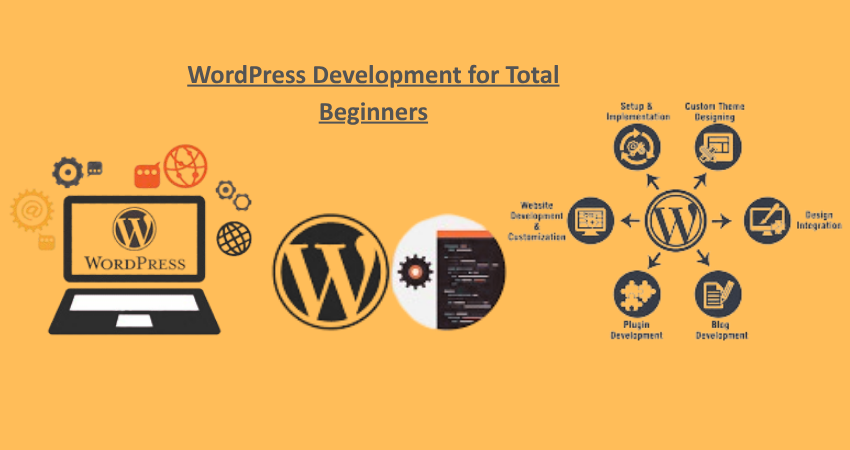
Introduction: Why WordPress Remains the Best
Platform for New Developers
Out there in the world today, WordPress holds status as the more prominent CMS known to be powering 43% of all websites on the internet. It is a mighty platform with limitless customization possibilities ranging from hobby blogs to a large news portal and e-commerce giants. On the other hand, it provides a good kick-off for starters who are planning to learn web development. An easy-to-use, open-source platform, it also boasts of a strong global community with active support. The nice thing about WordPress is fully functional websites can be built without any coding. Yet coding comes into play when one thinks of getting into deep customization with HTML, CSS, JavaScript, and PHP.
The moment you start learning WordPress development from the beginner’s end, it seems endless with opportunities. The way to be a freelancer or get employment at an agency or start one’s own venture; WordPress gives one a way to build responsive, scalable, and secure websites. Starting and building a website utilizing a drag-and-drop site builder like Elementor or Gutenberg and progressively opening to custom themes and plugins makes WordPress an exceptional playground for development. The article will touch upon WordPress development essentials from A-Z, practically setting you up for success with real-world implementation-from setting up hosting, working with installing themes and plugins, customizing, performance optimizations, down to the simplest of terms.
Getting Started: Setting Up WordPress the Right Way
Choosing Hosting and Installing WordPress
First thing, you would need to do is get a good hosting provider to develop on WordPress. Choosing one might be quite challenging for a beginner because there are so many things: shared, VPS, managed, and cloud hosting. Shared hosting is certainly the cheapest and most beginner-friendly kind of hosting that offers pretty much easy control panels and one-click installations of WordPress. Bluehost, SiteGround, and Hostinger are really good hosting compromises when it comes to performance and ease of use among the newbies. Managed WordPress hosting, i.e. WP Engine or Kinsta, automatically takes care of maintenance or optimization tasks, which should be ideal for one who just wants to do their development without thinking about server things anything.
Generally, the new host dashboards make the installation of WordPress just a matter of clicks. Well, after that, you will see the admin, which is the main dashboard for building and administrating your site. You may now set settings, install themes and plugins, and start putting in place content. This is the crucial point right now where you define the title of your site, set your permalink structure (SEO-friendly URLs), and other user roles. Plus, for security purposes, new users have to change the default admin username and install several basic security plugins such as Wordfence. It has now laid a solid foundation to WordPress for any future development.
Understanding the WordPress File Structure and Dashboard
As a truly important second step, understanding one’s way around the WordPress folder system is therefore going to be one to undertake to become an efficient WordPress developer. The root folder of WordPress contains files like wp-config.php, whereby the foremost holds the database connection as well as security keys needed for the management of your site; and folders like wp-content, a folder for storing all themes, plugins, and uploads. This folder is where the bulk of the development happens in WordPress, especially for tasks related to the customization of themes and the creation of new ones. The wp-includes and wp-admin folders, on the other hand, are off-limits for any customization, since they hold WordPress core functionality and administration features, respectively.
Your WordPress dashboard (also known as the WordPress admin panel) gives you the utmost freedom to control your site. Through the left sidebar, you will be able to access pages, posts, media, appearance (themes), plugins, users, and settings. Each has tools that an absolute beginner should explore. For example, it is through Posts that you publish blogs, and Pages are meant for ‘static’ content like “About” or “Contact.” Plugin sections extend the functionalities of your website, while Appearance sections deal with things like how your website looks. There should be lots of time spent simply exploring and fooling around in these different areas to start gaining comfort and confidence-an essential first step in learning WordPress development.
Themes: The Visual Framework of Your Website
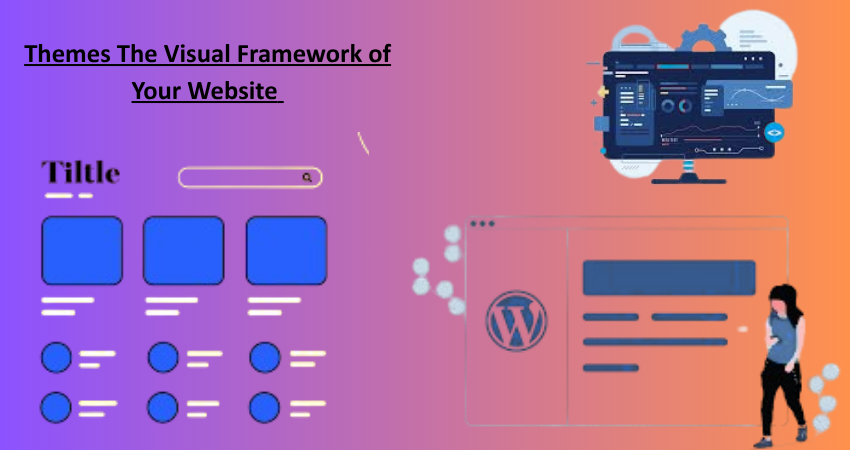
Installing and Customizing Themes
The themes are all meant for shaping the visual layout and design of your WordPress site. Being a beginner in WordPress, you will find numerous free and premium themes available to you. To install a theme, thus, navigate to Appearance > Themes > Add New in your dashboard. You can search and filter on a few bases-like popularity, features, or keywords-on theme for your specific purpose-whether it is for a blog, portfolio, or business. Some popular beginner friendly themes are Astra, OceanWP, and GeneratePress. They tend to be lightweight, customizable, and compatible with almost all page builders.
Once you have installed the theme, the next step is customization. Most up-to-date themes include a built-in customizer (Appearance > Customize) that will enable you to change the colors, typography, header images, and layout options in real-time. Other features include starter templates, which are predesigned pages that you can import and edit. For more control, you will go for a child theme, which allows overwriting styling or functionality to avoid altering the files of the core theme directly. It is a best practice because the customization will not go away due to the theme updates. Eventually, as you get more comfortable, your journey may go from changing settings to altering CSS to building your own themes from scratch.
Introduction to Child Themes and Custom CSS
WordPress data is dependent upon child themes. A parent-child relationship premises that the first is just decorating and operating like the second but utilized for safe alterations. The children create a new folder in wp-content/themes to put style.css and functions. The values from the style.css files contain the meta information, which will be imported through the parent theme by means of the @import or wp_enqueue_scripts function. You can override specific files or add new functionality without breaking the core code of the theme itself.
A very important step in developing any site is using a set of custom CSS to make the site stand out. Add your custom styles in the theme customizer or include them in the stylesheet in your new child theme. CSS allows you to set everything about your site from its overall layout to spacing, colors to fonts, and responsiveness. Most beginners will start with the browser developer tools to inspect layouts before writing very custom CSS rules to target their changes on specific elements. Over time, more sophisticated means such as class selectors, pseudo-elements, media queries, and transitions will be learned to achieve more advanced styling. The final magic is in how you blend child themes and custom CSS to make any WordPress site look like something unique and professional.
Plugins: Adding Power and Flexibility
Essential Plugins for Beginners
Extensions that add more functions to your WordPress site, make plugins available in more than 60,000 free versions on WordPress Plugin Directory and a good collection of premium ones. For new users, some must-keep plugins to enhance performance, security, and usability of the website include Yoast SEO or Rank Math for the search engine optimization of a site through in real-time suggestions while you are writing content. A Wordfence or Sucuri adds firewall and malware scanning features. Akismet prevents spam comments, while Jetpack includes simple backups, site stats, and downtime checker.
Performance plugins such as W3 Total Cache or WP Super Cache speed up your website by creating static pages and loading them quickly. The time required to upload images is reduced by applications like Smush or ShortPixel that optimize the images without losing their quality. Drag and drop designing becomes very easy for the non-technical with Elementor or Spectra (earlier known as Ultimate Addons for Gutenberg). Adding and setting the plugins at the outset of development improves users’ experiences and reliable performance of your site. Just remember, use the plugins and don’t flood your plugins with code because it will tend to make the speed of your site slow as well as hamper it with conflicts.
Creating Your Own Basic Plugin
Developing such a plugin sounds complicated, while in reality, it is much accessible. The basic components of a WordPress Plugin are a folder and a single PHP file. Create a folder inside wp-content/plugins (for example: my-first-plugin) and create a file called my-first-plugin.php inside it. This file should feature a plugin header comment at the top, which tells WordPress about your plugin:
<?php
/*
Plugin Name: My First Plugin
Description: A simple plugin for beginners.
Version: 1.0
Author: Your Name
*/
With this minimal code, your plugin will show up in the Plugins section of the dashboard, and you can activate it. From here, you can begin adding functionality using hooks—WordPress functions like add_action() or add_filter() which connect your plugin to existing WordPress events. For example, you could add a message to the footer by using add_action(‘wp_footer’, ‘my_footer_function’). Building your own plugins teaches you about the WordPress lifecycle and gives you complete control over the functionality of the site. Hence it’s a very powerful skill moving from being an application user to being a true developer.
Page Builders vs. Coding: Choosing Your Path

Drag-and-Drop Builders for Rapid Development
Page builders such as Elementor, Beaver Builder, and Divi are rather powerful tools for absolutely new users. These are visual editors that take you through a simple drag-and-drop process of designing pages. You could go to the extent of creating complex layouts; inserting all sorts of widgets such as sliders, forms, and galleries; and adjusting the various properties like spacing, fonts, and colors-all this without writing even a single line of code. Most page builders come with pre-made templates to help you launch your site faster. These are better suited for small businesses, bloggers, and freelancers who would rather trade hours of work for speed and flexibility than deep customization.
There are trade-offs involved with page builders. They oftentimes insert extraneous code (“bloat”) into your pages if they’re not optimized, something that affects load times and SEO. Page builders subsequently lock you into their ecosystem, making it difficult to convert to another builder or just straight coding later. Nonetheless, for beginners, page builders are a very good way to learn about layout, design principles, and user experience. When users feel reasonably confident, they should be able to merge builder-based design and custom CSS or shortcodes in order to tweak their site even further.
When and Why to Learn HTML, CSS, and PHP
Page builders are great but being able to code gives one a certain degree of freedom in actual development work. HTML provides the structure for a web page; CSS gives it style, and PHP is the programming language that WordPress is based on. HTML and CSS are somewhat easy to learn and enable the user to edit themes, fine-tune content, and troubleshoot when design problems arise. PHP allows the user to develop custom templates, plugins, and dynamic functions with the likes of contact forms, search filters, and user-generated content.
Knowing these languages gives you a lot more freedom with your site and lets you build things unattainable through builders alone. Even a light knowledge of JavaScript will magnify your possibilities, particularly concerning AJAX and dynamic front-end interaction. Coming up with coding skills takes time; however, it’s time well spent. With your own two hands, you will build fast and secure-but personalized-websites. Also, know-coding skills can offer you some part-time work, a full-time job, or even launch a small business in the ever-expanding field of web development.
Performance and Optimization for Beginners
Speed Optimization Best Practices
A sluggish website is an outright deal breaker for both users and search engines. Speed optimization should be given utmost priority by anyone building a website. This begins with making sure that you are using a fast and reliable theme and that you are making very limited usage of plugins. It is advisable to have a caching plugin such as WP Rocket and LiteSpeed Cache for better server load management and faster rendering of the pages. Image optimization is necessary to shrink the file size with the help of tools like TinyPNG or plugins like Imagify without sacrificing quality. Use lazy loading to postpone the images until they are required on the web page.
Majorly, you’ll want to eliminate as many HTTP Requests as possible. Combine CSS and JavaScript files whenever possible and defer loading of any scripts that are not necessary. If your site is using Google fonts or any other third-party library, host them locally or load them asynchronously. Lastly, employ the services of Cloudflare or any other CDN, so that your content is delivered from the nearest possible server to your users thereby cutting down latency times. These strategies may sound very technical, but there are multiple plugins that have user-friendly interfaces. A fast-loading site would therefore provide better user engagement and boost your SEO and conversion rates.
Basic SEO for WordPress Sites
Search engine optimization (SEO) is what gets your site noticed. Beginners can start from the bottom and make changes that will occur at the top-end. The first step is to install an SEO plugin like Yoast or Rank Math that serves as a guide for optimizing each page and post according to SEO. Use SEO-friendly URLs (permalinks), descriptive page titles, and meta descriptions, and use headers-H1-H3-for logically content organization; using keywords naturally within the copy helps a search engine cache understand what your page is about.
Optimize images, as well, with alt tags so that they are accessible for indexing. Create internal links from here to related posts and pages to keep users engaged and bounce rates down. When a sitemap is submitted to Google Search Console, it helps search engines discover your content a lot quicker. And last but not least, ensure that your site is mobile-friendly; mobile usability is one of the top ranking factors nowadays. It seems complicated, but starting from these basics, focusing on them for a while, and watching you build, lays down the foundation for visibility and traffic growth far into the future.
Conclusion: The First Steps to Mastery Begin Today
WordPress development really is the simplest entry point into the entire web development landscape, and although it does have an intimidating start, things get really simple pretty soon. These factors combined with a whole world of themes and plugins and a community ready to help make WordPress an easily learnable medium for someone like you going from zero to site builder confidence in almost no time at all-from getting hosting and learning the dashboard, all the way to customizing themes, making plugins, and optimizing performance.
Best part? You won’t master it all at one sitting. Set small goals, keep experimenting, and don’t be timid about breaking things-WP development is probably as much about exploration as it is execution. Soon you’ll graduate from template use to writing your own code and from installing plug-ins to constructing them. Whether you want to do freelance work or land a job or create your own brand in the market, learning WordPress is one investment that will pay off as it gives you a great digital skill of the future.