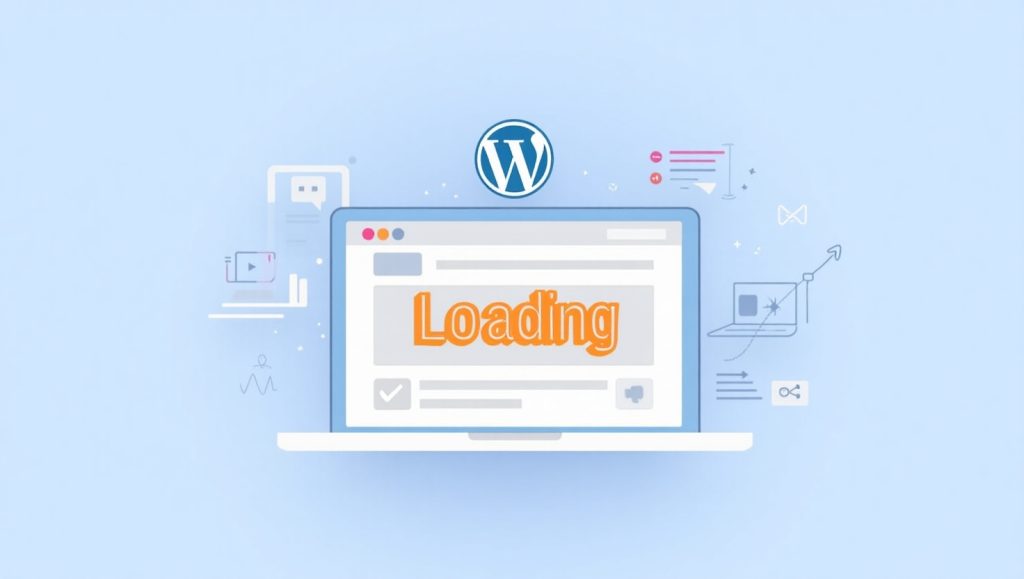
Understanding Lazy Loading in WordPress
Lazy loading is a handy technique in web development that focuses on making websites run better and enhancing user experience. Essentially, lazy loading means that certain content—like images and videos—won’t load until they are actually needed. So, when someone visits a webpage, only the stuff that’s currently visible loads right away. As you scroll down, the rest of the content loads in.
This approach is especially useful for websites that have a lot of content, like blogs or eCommerce sites. For example, if you have a WordPress site full of beautiful, high-quality images, without lazy loading, all those images would try to load at once. This can really slow things down, especially for users with slower internet connections, leading to a frustrating browsing experience.
The good news is that since WordPress version 5.5, lazy loading for images is automatically included, which is great for those who aren’t tech-savvy. You don’t need any complicated plugins or coding to take advantage of it. Still, understanding how it works and knowing when to use additional tools can help you make your site even faster.
Website speed is really important for both SEO and keeping users happy. Google takes page speed into account when ranking sites, and one effective way to enhance this is by using lazy loading. Internal linking tip: If you’re looking to improve your site speed, you should also check out our article on Using CloudFlare to Maximize and Improve Your Website’s Speed.
Why Lazy Loading Matters for WordPress Users
Boosting Page Load Speed and Performance
Speed is really important, especially for folks using mobile networks or those browsing from places with slower internet connections. Lazy loading can help with this by only loading images and media that are currently in view. This means the browser doesn’t have to deal with a lot of data right at the start, which helps your page load faster.
When a website loads quickly, it tends to keep visitors around longer, and it also performs better in search engine rankings. Even a few extra seconds of loading time can drive users away, leading to a higher bounce rate, which isn’t great for your visibility online. Lazy loading keeps your WordPress site light and agile, making it feel more responsive as users scroll through.
No matter if you’re showcasing a photography portfolio, running an eCommerce site, or sharing a blog filled with visuals, lazy loading helps you avoid overwhelming users with too much data at once. It creates a smoother scrolling experience and allows users to concentrate on the content that’s in front of them when they need it.
Overall, incorporating lazy loading into your site can really enhance the user experience. It’s about ensuring that your visitors get what they want quickly and efficiently, without having to wait around for things to load. By focusing on what matters right at the moment, you can keep people engaged and make a better impression overall.
Enhancing User Experience with Smooth Interaction
A slow website can really turn people off. When visitors arrive, they want to find what they need quickly and navigate easily. Using lazy loading is a great way to speed up your WordPress site and enhance user experience.
Think about it: if you’re looking through a product catalog online and it takes forever to load all those images, it can be really annoying. But with lazy loading, only the images you need will appear as you scroll, making everything feel smooth and responsive. For designers, this isn’t just a tech fix; it’s about creating a better experience. Plus, it allows for great visuals without slowing things down, which is especially important for mobile users.
How Lazy Loading Works Behind the Scenes
The Role of HTML, JavaScript, and Browser Settings
Lazy loading is a clever way to make websites faster by loading images only when they’re about to be seen on the screen. In WordPress, when you turn on lazy loading, it adds a simple note in the HTML that says, “Don’t load this image until it’s visible.” This is a huge help because most modern browsers like Chrome, Firefox, and Safari already understand this note, so you don’t need to rely on complicated scripts or plugins to make it work.
However, if you want even more control, you can use plugins like a3 Lazy Load or WP Rocket, which can also handle things like background images or iframes. Plus, when you pair lazy loading with smart JavaScript, you can also make videos, maps, and other widgets load more efficiently. It’s really about helping the browser work better without doing extra, unnecessary loading.
Built-In Lazy Loading in WordPress Core
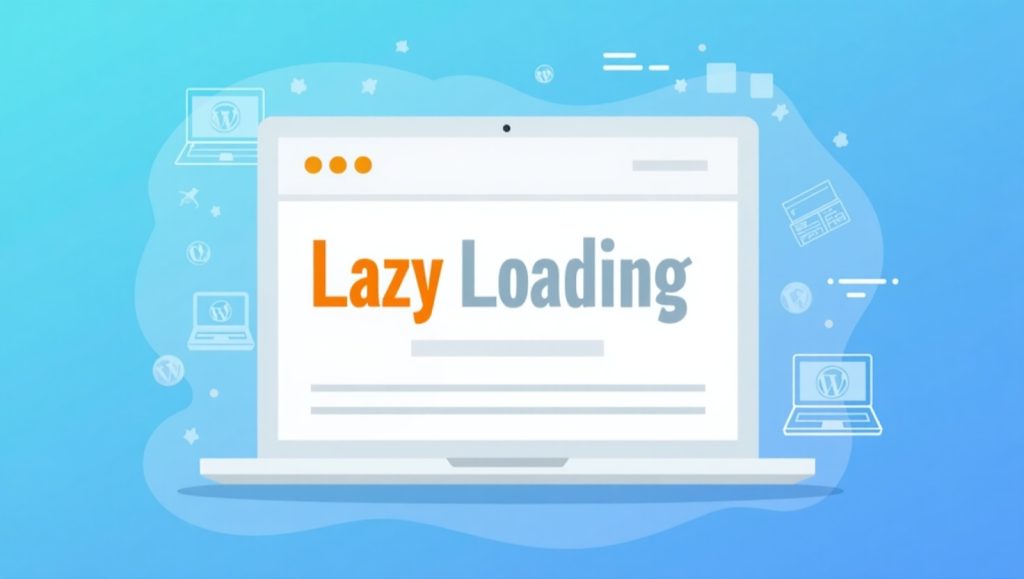
With the release of WordPress 5.5, images now come with built-in lazy loading by default. This means that every time you upload an image and add it to your posts or pages, WordPress automatically handles lazy loading for you. This can save you from needing extra plugins, making your site more secure and compatible since you won’t be depending on third-party tools that might fail or become outdated.
However, some sites, particularly those with lots of media or special layouts, might still benefit from plugins. For instance, tools like WP Rocket or LiteSpeed Cache allow you to customize lazy loading settings. They let you exclude specific items, preload images that appear first on the screen, and even enable lazy loading for videos and iframes.
Best Practices for Implementing Lazy Loading
Avoid Lazy Loading Above-the-Fold Content
One of the common mistakes designers make is using lazy loading on images or elements that users see right away, often referred to as above-the-fold content. This can actually slow things down because it causes unnecessary delays in loading important visuals.
It’s better to apply lazy loading to content that’s further down the page. This way, you can keep the site fast without sacrificing the initial impression. Some tools let you skip lazy loading for the first few images or specific elements, giving you better control over what loads when.
Also, keep in mind that a great user experience is more important than just optimization. A quick website that doesn’t show key visuals properly isn’t user-friendly. Be mindful about where and how you use lazy loading.
Combine Lazy Loading with Image Optimization
Lazy loading is a really useful technique, but it won’t solve everything on its own. To see the best results, you should combine it with smart image optimization. Using tools like Smush, Imagify, or ShortPixel can help you compress images without losing quality.
When your image files are smaller, they load faster when it’s time for them to appear. Think of lazy loading as deciding when the images will show up, while image optimization helps them load quickly. You might also want to try modern formats like WebP, which provide better quality and compression than standard JPEGs or PNGs. Many of the optimization plugins can do this for you easily.
For more image strategies, check out our guide: Make your WordPress website stand out by hiring one of our professional web designers.
Plugins That Help You Implement Lazy Loading
Top WordPress Lazy Load Plugins to Consider
If you’re looking to enhance your site’s lazy loading functionality beyond what WordPress core provides, here are a few trusted plugins:
- a3 Lazy Load – One of the most comprehensive and popular options. Supports images, videos, iframes, and more.
- WP Rocket – A premium caching plugin with lazy loading features built-in. It’s great if you’re already using it for caching.
- LiteSpeed Cache – Excellent for sites on LiteSpeed servers, offering both caching and lazy loading in one package.
- Smush – Primarily an image optimization plugin, but also supports lazy loading for images and iframes.
- These tools come with different features that can really help. Some let you customize things more, like leaving out certain elements or changing how far you scroll. It’s a good idea to try a few to find what fits you best.
After adding new plugins, always check if everything looks right. Tools like GTmetrix and Google PageSpeed Insights are handy for seeing how lazy loading improves your WordPress site.
Things to Watch Out For
Lazy loading can be really helpful, but it isn’t without its flaws. Sometimes, if it’s set up poorly, you might see flickering images, changes in layout, or even disappearing content, especially if there’s a clash with other scripts on your site.
It’s a good idea to ensure your theme aligns with modern HTML standards and to test everything on different devices and browsers. Be careful about pairing lazy loading with infinite scroll, since both change how content shows up while scrolling and could interfere with each other.
If you’re more experienced, think about deferring or loading JavaScript asynchronously to better control how your scripts run while still improving content delivery.