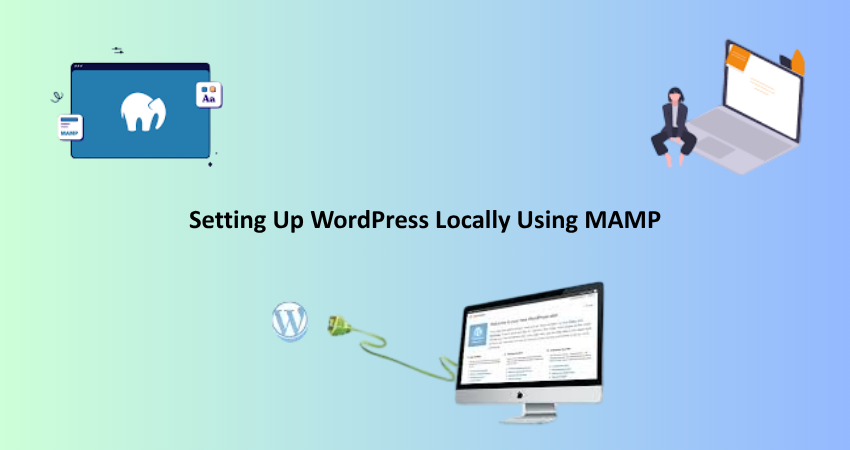
Introduction
Running WordPress on one’s local system is an indispensable skill for every developer, designer, and website owner who wants to test themes or plugins or to change something on the website without any kind of effect on a live website. One of the best ways to do this is using the free, open-source application MAMP that installs Apache, MySQL, and PHP on your hard disk for local server environment purposes. MAMP allows you to have a fully-fledged WordPress installation, and all due processes occur without you having to connect to the internet. Your development workflow is thus not only enhanced but all the changes safe and reversible during the development phase.
MAMP is available for both macOS and Windows, and it tends to be favored by everyone who installs and configures it for keeping it simple. The result is that MAMP delivers environments much similar to those of many live hosting platforms, giving much reality to testing an application under these conditions and WordPress in particular. Setting this up just creates the possibility of running your WordPress locally installed with MAMP, which would lead into speed testing, trying out some tinkering changes as well as bug-fixing without downtime or messing with live. This guide walks you through each critical step one must understand from installation to a local working WordPress site.
Installing MAMP on Your Computer
Downloading and Installing MAMP on macOS and Windows
With MAMP downloaded from its official website (https://www.mamp.info/) and installed, you are almost ready to run WordPress locally. It comes as a free version and MAMP PRO, both of which will be sufficient for the average user. Go to the download section and choose the right version for your operating system. When ready, double-click the downloaded installer to run the installation. For macOS, this means dragging the MAMP folder to your Applications folder, whereas for Windows, it is the normal installation procedure until you arrive at the option to make Installation in your preferred directory.
MAMP comes with two folders- an MAMP containing core files and an MAMP PRO that you can skip unless upgrading. The application comes with both servers, Apache and Nginx, but ideally uses the first for WordPress applications. After installation is complete, launch MAMP to make way for the control panel where you can start all your local servers. However before doing so, confirm whether the two, Apache and MySQL, are running successfully. If not, check for port configuration or restart the app.
Configuring Ports and Document Root
Now that MAMP is already installed, it is time to modify it to suit the WordPress installation. MAMP by default uses nonstandard ports: Apache runs on port 8888, while MySQL runs on port 8889. This setting can be adjusted in MAMP > Preferences > Ports. Many prefer the simplicity of configuring Apache to port 80 and MySQL to port 3306, which are the defaults for web servers. Note that port 80 may require admin privileges or might clash with other software using this port.
Next, configure the document root, or folder, to which your local websites will point. You can configure this directory under Preferences > Web Server. It is highly recommended that you set up a folder specifically for your WordPress sites, such as “Sites/wordpress-local” on macOS, or “C:\Users\YourName\Documents\wordpress-local” on Windows. This folder would be treated as the root for your WordPress installation. After you’ve configured this, press OK and restart the servers. MAMP is now set to serve files from this location, making it the ideal environment for your local WordPress setup.
Setting Up the WordPress Files and Database
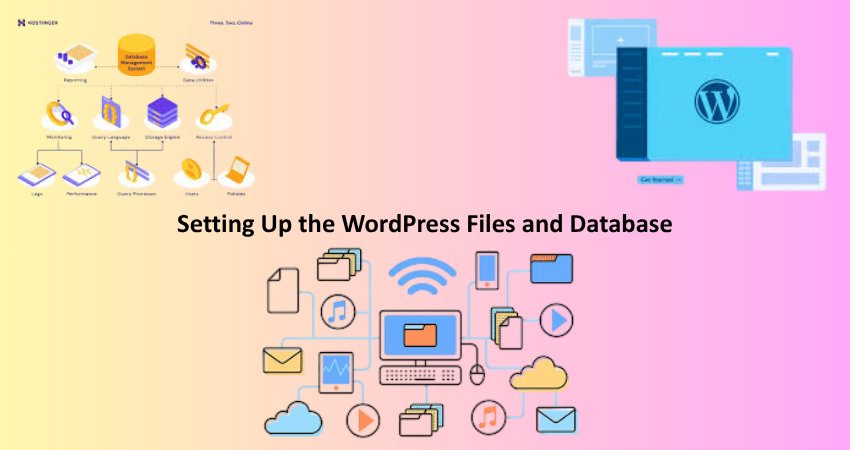
Downloading and Placing WordPress Files
Now that MAMP is running, you can visit the official site (https://wordpress.org) and download the latest version of WordPress. Once downloaded, unzip the file and copy all content (but not the folder itself) into the MAMP document root you’ve configured. If, for example, your document root is “wordpress-local,” all WordPress files should go directly into that folder. This will ensure that the loading of your local site happens when it is accessed from the browser.
Organize your WordPress files. After all, what would effective development mean without properly organized WordPress files? This is the organizing principle of naming folders based on projects, such as “client-website,” “blog-test,” and so on. This would allow you to run local sites side-by-side by creating directories in your document root. You could later access such sites using a URL like “localhost:8888/client-website,” or simply “localhost/client-website” if you are using port 80. Just remember that MAMP should have read/write access to all such folders to avoid permissions errors.
Creating a Local MySQL Database Using phpMyAdmin
To run WordPress, a MySQL database is required. MAMP has phpMyAdmin, a web-based tool for administering MySQL databases, included. To reach phpMyAdmin, run MAMP, click ‘Open WebStart page,’ or go to ‘http://localhost/phpMyAdmin’ in your browser. Click the ‘Databases’ tab and enter a name for your new WordPress database (for example, ‘wordpress_local’) before clicking ‘Create.’ You do not need to add tables-PHP will take care of that during the installation.
Make sure to save your database name, because you will need it for the next step. Remember your MySQL username and password. By default, MAMP uses ‘root’ for both. These credentials must be the same as what you will enter later in the WordPress installation screen. In case you want to have different credentials, make sure to modify the “wp-config.php” file accordingly. So, your database is there, and now you can work on WordPress installation and connection.
Installing and Configuring WordPress Locally
Running the WordPress Installation Script
Now that you have WordPress files inside your document root and have created your database, it’s time to proceed to install WordPress. Open a browser and go to “http://localhost/your-folder-name” (for instance, “http://localhost/wordpress-local”). If all is well, the WordPress installation screen should appear. Choose the appropriate language and press Continue. The next screen will provide fields for the database connection details: enter the name for the database, a username (root), a password (root), and a host (localhost).
When those details above are submitted, WordPress will check for the database connection and validate it. Once confirmed, the next screen will include setting the site title, admin username, password, and email address. Entering this information is very important, especially the admin credentials, as it subsequently gives you access to the WordPress dashboard. After proceeding through the wizard, you should find a success screen and a login button. Log in with the new credentials to access your local version of the site via the WordPress admin.
Adjusting Settings and Installing Essential Plugins
With a functional WordPress installation on your local machine, it is now time to tweak some primary settings and install a very few essential plugins to improve the functionality. The first thing to do is to go to Settings > General to check for the site title and URL. Then go to Settings > Permalinks and select a structure that replicates the live site’s settings (Post name, for example) so that linking can be done accurately. Also, set the correct timezone, language, and reading settings for a more customized development environment.
Subsequently, there are a few must-have plugins for the ease of development. Plugins like “Query Monitor” help with debugging of the database queries and performance issues; “WP Reset” helps you clean everything so that within seconds you can get back to a blank slate. Additionally, you could have some page builders like Elementor install as well as testing plugins, e.g., Theme Check. These plugins ensure that the functionalities mimic the live site for a reliable testing ground for all your development experiments. Local WordPress environment, ready to go.
Troubleshooting Common Issues
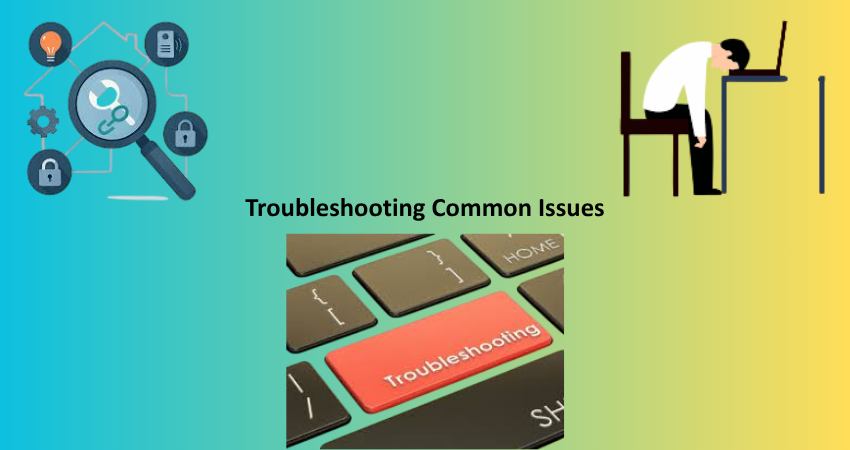
Dealing with Port Conflicts and Server Errors
The common thing with most users when one works with MAMP the most pertinent issues that are mostly laid bare to the users is the port conflicts. Normally, this has an effect when the application connects or uses port 80 or 3306, which are the standard ports for the apache and MySQL features. In an event where there comes an error which prevents starting the servers, check the port configuration from MAMP preferences. The best bets are usually to use the ports that default to MAMP: 8888 for Apache and 8889 for MySQL. Do not run any other local server tools (e.g., XAMPP or Docker) along with MAMP because they would bring conflicts.
Users could also come across “Error establishing a database connection” during a WordPress installation. The latter usually indicates that the database credentials entered are wrong or that the MySQL server has not yet been started. Check that the MySQL server is on in MAMP, and recheck your database name, username, and password. Restarting MAMP or your machine could help bring the issue to rest. Taking this easy route might save one an unfathomable amount of time each time they wish to build up their developer environment.
Solving File Permissions and Theme Issues
File and folder permissions are yet another hurdle developers must cross. Writing permission is required by WordPress for certain files, particularly for the very operation of plugin or theme installation. If your permissions are set too strictly, this might be a cause for errors connected with uploading or updating files. You must allow MAMP to read and write to your document root and all its subfolders. On Apple Mac OS and Linux-based systems, you may require Terminal access to alter file permissions with the chmod command.
Sometimes theme previews refuse to load or simply appear broken. This can be caused by Settings > General having incorrect URL settings or a wide variety of browser caching problems. Make sure the “WordPress Address” and “Site Address” fields are reflective of your local site URL. Also, clear your browser’s cache and/or load the site in incognito mode. It is these little adjustments that go a long way in ensuring that your local WordPress environment is an accurate reflection of your live environment.
Conclusion
Local Development Environment Setup for Local WordPress Sites with MAMP. It’s very efficient and flexible to develop, test, and maintain WordPress based sites on a secure local environment. Starting from the installation of MAMP and the related server environment, this tutorial covers downloading Word Press into your database. Simply speaking, the local site is set up in almost the same way as a live host includes a development package of all the relevant aspects of a local environment that adds sandbox usage.
Local development eliminates the fear to break anything on a live site and gives you complete control over your development workflow. Whether testing a new theme, trying a plugin, or new client work being developed from scratch, local MaAMP gives you the ability to iterate fast and do it in total confidence. With consistent use, this setup will not just be part of your web development toolkit, but will ultimately save you time and peace of mind. And now with a live local WordPress site, you’re ready to go seeking adventure, experiment, and master your WordPress projects in a controlled environment.