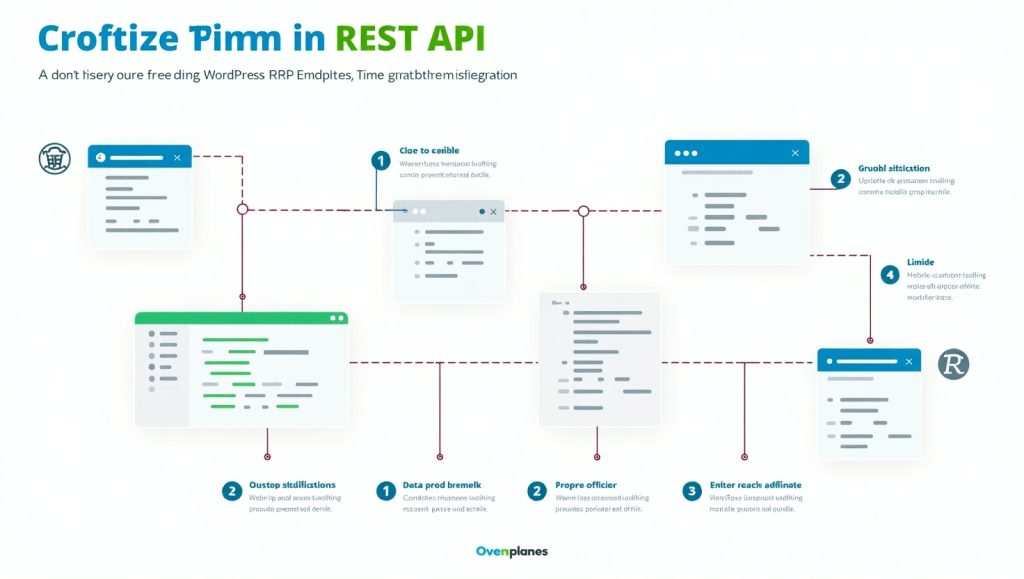
Understanding the WordPress REST API
Ranging among the topmost precious tools of the WordPress developer toolset is the REST API. It enables developers to manipulate WordPress content, communicating in JSON format over HTTP. This greatly simplifies the linking of a WordPress site with outside applications, single-page applications, or even mobile frameworks. Although chiefly, talking about thought-provoking applications, direct integration of the REST API into a custom WordPress theme grants you greater customization over how your content gets rendered and offers the best performance.
Content rendering is done via PHP in WordPress by default. Using the REST API, however, you can fetch posts, pages, users, media, and any other custom data in JSON format for rendering using JavaScript or any external framework. Thereby separating your frontend from the traditional theme structure of WordPress and building a far more dynamic and responsive site.
Some basic knowledge is necessary. The REST API is built into the WordPress core from version 4.7 onward, so you don’t have to install any plugins. For instance, accessing the posts via https://yourdomain.com/wp-json/wp/v2/posts will do it; then, it is your choice how to fetch or present the data.
Before going into details, make sure that you have working knowledge of JavaScript and RESTful concepts. You might also need to have a custom theme already set up in which to start experimenting with API calls. Then you are ready to invoke your WordPress content into action with the REST API in ways that traditional themes would find difficult.
Why Use REST API in a Custom Theme?
This is why you use REST API in custom WordPress theme and not just civilized PHP-rendering, despite the fact that it works: flex and performance; REST API has provided room for developers to fetch and manipulate their contents on-demand and results to better user experiences, especially when combined with frontend counterparts such as React or Vue.
You know, you may want a real-time blog interface or maybe dynamic content on a page changes on the fly-once without refreshing the page. Well, it is possible with the REST API. This is how you make your site faster and more dynamic. Provide businesses with faster yet most importantly, user-friendly delivery of content.
Another significant one is the ability to decouple the content layer and presentation layer. This allows your custom theme to behave more like a web application-but with WordPress still providing it with content in the background. It might be useful for a developer more conversant with JavaScript than PHP, or someone wanting to modernize the way they approach theme development.
Using REST will also facilitate integration between other services and headless WordPress installations. For instance, if you have WordPress running as a backbone for a mobile app, REST API is in the picture right away. Under a theme, the API gives you more creativity to which you can expose the content to be displayed-filter posts, layout logic, or run custom queries.
In summary, the REST API frees you from the plethora of constraints associated with traditional WordPress development, giving you the opportunity to create sites that are faster, smarter, and more prepared for the future.
Basic Setup Before Integration

Before you get down to making calls through REST API within your theme, some short and key steps need to be undertaken to properly set it up. WordPress should be up to date. While the REST API is part of the WordPress core, using the latest version makes it a little secure and compatible with APIs.
Now create your custom theme. It doesn’t matter if you’re building it from scratch or modifying an existing one: you will need access to the functions.php file and the appropriate template files. And you will want to enqueue your JavaScript files properly using wp_enqueue_script() so that your AJAX or fetch requests will work.
It can also help to test the REST API endpoints in any browser or with a tool like Postman. For instance, try to visit https://yourdomain.com/wp-json/wp/v2/posts, as such URLs should give you raw JSON data. This helps you understand the structure of data that you will work around.
If you need to access custom post types, they will have to be registered with the property ‘show_in_rest’ => true in your theme or plugin. Without it, they are no longer available in the REST API.
And have at least some basic knowledge of JavaScript. Usually, the Fetch API or axios (a popular JavaScript HTTP library) is used to make REST calls. Now with everything in place, you are ready to get started with dynamic content using REST in your theme.
How to Fetch and Display Data with JavaScript
Once your custom theme is completed and the REST API is working, the next step involves data-fetching and data-rendering on your site. JavaScript is your tool of choice here, granting you the flexibility of dynamic data loading without obtrusive page-refreshing.
Start by enqueuing your custom JavaScript file in functions.php:
function my_custom_scripts() { wp_enqueue_script('my-theme-js', get_template_directory_uri() . '/js/custom.js', [], null, true);}add_action('wp_enqueue_scripts', 'my_custom_scripts');In custom.js, you can use the Fetch API to get data:
fetch('https://yourdomain.com/wp-json/wp/v2/posts') .then(response => response.json()) .then(data => { const container = document.getElementById('post-container'); data.forEach(post => { const postElement = document.createElement('div'); postElement.innerHTML = `<h2>${post.title.rendered}</h2><p>${post.excerpt.rendered}</p>`; container.appendChild(postElement); }); });This example pulls blog posts and appends them to a div with the ID post-container. You can customize this for other content types, custom post types, or pages. Remember, you can filter posts by category, tags, or author using query parameters like ?categories=3.
This technique is perfect for infinite scroll, live filtering, or dynamic loading of new content sections without reloading the page. It feels more like an app than a traditional website—something users have come to expect in 2025.
Adding Authentication for Private Data
Sometimes you’ll want to fetch or update private data that isn’t publicly accessible—like draft posts, user information, or custom fields. In those cases, you’ll need to authenticate the API requests.
WordPress offers a few authentication methods for the REST API, such as Cookie Authentication (default when logged in), Application Passwords (built into WordPress core), or using OAuth and JWT (JSON Web Tokens) for more advanced cases.
For theme development, the most beginner-friendly method is Application Passwords. You can generate them in your WordPress user profile. Once created, use them in your API request headers like this:
fetch('https://yourdomain.com/wp-json/wp/v2/posts', { headers: { 'Authorization': 'Basic ' + btoa('yourusername:yourapppassword') }})This is good for minor internal admin tasks or showing draft content in a custom dashboard. But you should never expose credentials on the frontend for anything important to secure. In case of anything that really needs security, direct the request through your theme’s backend with admin-ajax.php or a custom REST endpoint.
Authentication allows your custom theme to move beyond that, creating the opportunity to create, edit, or delete posts as well as manage settings directly from the frontend, just like a modern app.
Conclusion
As soon as the content is brought in dynamically, it is time for it to look and feel like part of your theme. Good CSS and a little JavaScript trickery get you a long way here. Use class names or element ids to apply your former styles, or make new styles just for the dynamic content blocks.
If performance is a concern (and it should be), only ask for what you need. The WordPress REST API can handle query parameters such as _fields=title,excerpt to limit which fields are returned. Less data = faster load.
You might also want to employ lazy load, caches, or scroll-triggered loading. Not only will this increase the user experience, but it will also make the site feel speedy and responsive rather than a thing in mobile touch.
Then again – TEST EVERYTHING! Try all the different devices and browsers. Debug with the spider’s dev tools and check console logs. They are a little trickier than traditional ones, but the payoff is worth the effort in user experience.