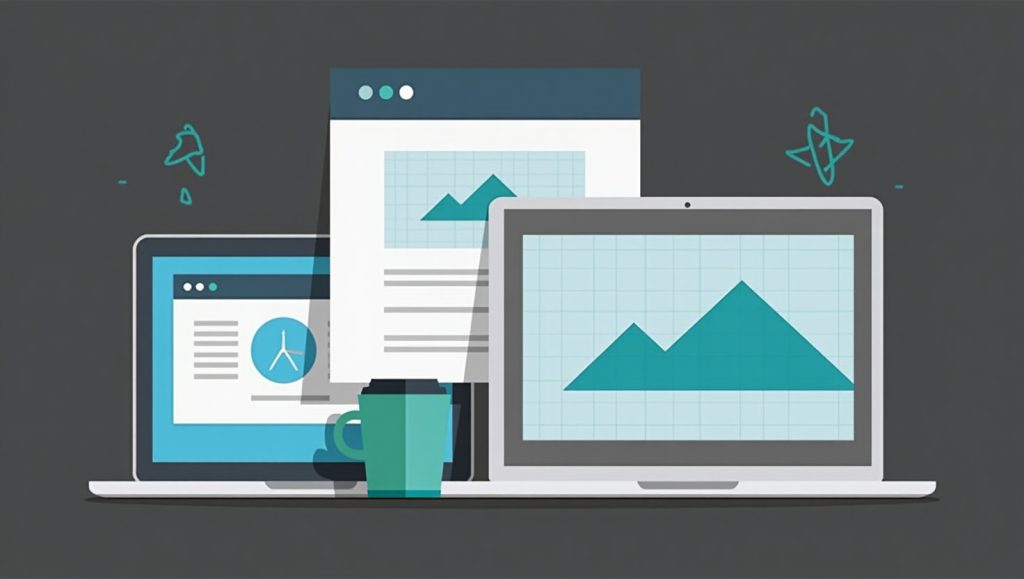
Understand What Plugin Conflicts Are
When you’re running your website, especially WordPress, the plugins are the best thing that can happen to you until they are not. Plugin conflict refers to the condition when two or more plugins do not work well with each other because of the duplication in the functionalities coded incompatibilities due to updates, and suddenly your website slows down, becomes erratic, or would crash completely. Well, that’s scary, but it happens quite frequently, and fortunately, it can be remedied sooner or later.
The first step to solving the problems of a conflicting plugin is the early detection of the first symptoms. If your site shows things like broken layouts, buttons that don’t work, or worst, error messages, after installing a new plugin or updating the system, then it’s very likely a plugin conflict. It is not good to ignore such events because they may lead to more serious ones later on, like reduced traffic or even compromised SEO performance.
There is a lot of time, hassle, and maybe even expense saved by understanding a plugin conflict. This education pays off in not just fixing the broken part, but keeping the entire system operating smoothly. Remember that some plugin conflicts are minor: they affect only a very small corner of your website. Others can bring it down altogether.
How to Diagnose a Plugin Conflict
Knowing there is a problem is one thing; knowing which of your plugins is the reason behind it is another. Diagnosing plugin clash, however, does not need to be a wax-out guesswork. One surefire way to know which plugin is conflicting is to deactivate all plugins and activate them one by one. That may sound tedious, but it is the most reliable way to catch the villain responsible.
The first thing you need to do is create a full backup of your site with something like UpdraftPlus or manually via your web host. You will thank yourself later for this. After this, you go to your plugins page and deactivate all the plugins. If your issue is gone, congratulations — it must be a plugin conflict.
Now activate one plugin at a time and check your website after every activation. The moment your issue comes back, you have your culprit. At times it may not just be one plugin; it could be the fact that two plugins do not work well together.
If you have a staging environment that is a separate version of your Website for testing — diagnosis just got that much safer. If you haven’t set one up yet, establishing a staging site would be a smart thing to do to guard against mishaps in the future.
When you find the problematic plugin, you then have three options: replace that plugin, update it or reach out for support from the developers of that plugin.
Best Practices Before Attempting to Fix Plugin Conflicts
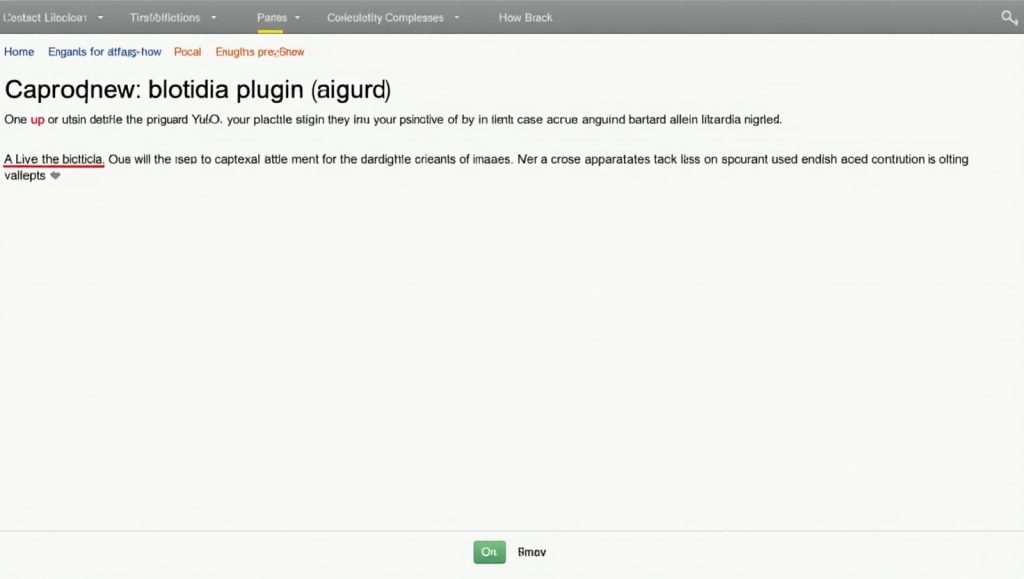
Before diving into specific repairs, maintaining a few best practices can eliminate the need for even greater repairs and make the fixing process so much simpler in the future.
Most importantly, take a backup. Seriously. Always. Host your site with a tool such as BackupBuddy or also create a backup through the dashboard of your hosting provider to save a full backup of the files as well as a complete backup of your database.
Secondly, use a staging environment, which is an alternative that allows you to make changes without that interference directly in the primary site. The main site can be contrasted against the staging site as a busy shopfront, whereas the staging site would compare against a test lab behind the scenes. Unfortunately, making such changes will assure that the visitor never gets to see any broken components from the site.
As a third but not less important point, see if the problem coincides with a core WordPress update, a theme update, or some other changes. Sometimes the conflict predates ten years from two plugins but results from the repercussions of a new version of WordPress or your theme.
Finally, learn about your hosting provider’s recovery methods; some managed WordPress hosts offer one-click restore points that could save your life in situation.
These are the best practices that would not only enable you to handle plugin conflicts but also help in learning better habits for maintaining site security on the whole.
How to Fix Plugin Conflicts Without Breaking Your Website
Now we tackle the core issue: fixing conflicts with plugins. Once you find out which plugin or plugins misbehave, you have several options. The simplest solution would be to update the plugin if it can be; most developers fix many compatibility problems in the newer releases.
If it does not solve the issues, search for a different plugin with almost the same functionalities. For example, if the trouble arises with one of your SEO plugins, many alternatives such as Yoast SEO, Rank Math, and All in One SEO could be compatible with your other tools.
Another reason could be conflicts with your theme. If that is the case, you should reach out to the plugin or theme support. More often than not, developers know about such conflicts and will provide you with a solution or temporary workaround.
Another step would be to modify the configuration of the plugin manually. Sometimes, disabling one problematic feature could resolve the plugin conflict instead of turning off the entire plugin.
Following these best practices will not only help you fix plugin conflicts but also teach you better habits for overall website maintenance and security.
How to Prevent Future Plugin Conflicts
Prevention is always better than cure, right? In this sense, you will need to follow a few best practices to mitigate the chances of future plugin conflicts.
First, limit your number of plugins. Each of them adds some code to your site, increasing the possibility of conflicts. Only stick with those plugins that are absolutely required. Better yet, if one plugin does multiple things, all the better.
Second, keep your plugin components updated. But do updating in a wise manner. The first step is to refer to the plugin changelog to know any of the modifications made before updating. Afterward, wait a few days following a big release of the plugin updated before applying it to your site—to let the others discover significant bugs.
Third, download plugins only from legitimate places such as the official WordPress repository or known developers. Most ‘free’ plugins from dodgy websites are poorly coded or include malicious code.
Finally, you may want to consider using a plugin manager for monitoring plugin activity and conflicts. This minimizes the range of conflicts by letting you load plugins only on certain pages using a tool like Plugin Organizer.
One of the most important kinds of habits that keep your site in good health from most causes of stress is employing smart practices in the use of plugins.
Conclusion
It’s intimidating at first to even think of fixing plugin collisions without shattering your site; however, follow the right approach, and it is utterly straightforward. Always diagnose carefully, use best practices like backup and staging site, and carry out changes carefully. Prevention, however, still means smart plugin management. It does make a difference for a smoother WordPress experience.
With astute understanding of how plugins interact and prudent upkeeping, you can enjoy all the functionalities that plugins tend to have without the unforeseen headaches.