
Understanding the Purpose of a Custom Plugin
Before delving into the code, it is necessary to understand why you’re building a custom plugin in the first place. Plugins can enable you to add specific features or functionality to a platform, and most of the time, it is our good old WordPress. There are content management systems and application frameworks that share the concept. With a custom plugin, you don’t have any limitations imposed by third-party code or those overwhelming features that you never plan to use. You build exactly what you want.
It is often the case that a developer creates a plugin because it solves a particular business need or because it enables the introduction of a new function that other existing plugins wouldn’t consider as their strong point. For example, suppose you have a contact form that directly interacts with your private CRM, or a dashboard widget pulls data from an external source. In such cases, we cannot escape the need for a custom plugin as one can easily achieve those features.
Also, creating a custom plugin is the best practice for developing a plugin. The custom code does not interfere with the core theme, and consequently, it is safer and easier to do updates in the future. After this separation, it guarantees that a change in your theme doesn’t break your functionality and vice versa.
But perhaps the best part is the education. Building a plugin from scratch makes you much more aware of the internal architecture at work within the platform you’re using. You can thus begin to see how hooks, filters, and APIs fit together like puzzle pieces. Initially, it can feel a bit overwhelming, but the journey becomes interesting once you understand the rationale of each step.
Bottom line, a custom plugin gives you the opportunity to tailor your site’s functionality according to exact specifications.
Identifying the Problem You Want to Solve
Every great plugin starts with a specific problem. So think about it: what is missing in your website or could be better? Perhaps it is as simple as a “like” button that needs to be incorporated into blog posts; maybe more complicated, such as the integration of an external API in order to pull in data feeds. Either way, knowing the problem well will help as you make your way through the development process.
Ask yourself: What do I actually want this plugin to do? Who would be using it? Will it have a front end at all, or is it all back-end admin-related? Is it about improving the user’s experience, or is it focused on a back-end challenge?
It’s very easy to get caught up in the exciting features, but the focus should be on the core first. You can always add the neat stuff later. Like if you’re creating a plugin that shows customers’ reviews, make sure it shows the short reviews accurately and without animation or any star rating before making it fancy.
Check whether this functionality has already been implemented elsewhere. Even if someone else has built something, which has a similar kind of functions but doesn’t meet your demands, it is worth checking what is missing and how can you do it better.
This phase is clarity. Write it out in plain English in a statement of what the plugin should do. It does not have to be overserious-an unpretentious outline of features and user actions is fine. The clearer you are with this, the smoother your coding phase will be.
Once you have that problem clearly identified, you’re ready to sketch some foundation for your plugin. Drawing the blueprint before you build the house-it pretty much sets everything else in motion, so to speak.
Setting Up the Plugin Structure
So now you know how to build a part then it is now time to shift gears and get dirty, setting up the plugin scaffolding is like building the foundation for a house. If done well, the entire building process would be much smoother.
In WordPress, for instance, every plugin is basically a folder with a main PHP file in it, and optionally other files for CSS, JavaScript, and function. To start with, create a new folder in wp-content/plugins directory. Give it a name that is clear and descriptive of what the plugin does- use hyphens for readability, like custom-review-plugin.
Now inside that folder, create your main plugin file. Call it something like custom-review-plugin.php. At the very top of this file, you’ll need to add a plugin header-this tells WordPress your file is indeed a plugin.
A guide on making your plugin mobile-friendly and accessible.
<?php
/*
Plugin Name: Custom Review Plugin
Description: Displays customer reviews on posts.
Version: 1.0
Author: Your Name
*/
From here, you’ll start organizing your code. It’s best practice to keep different types of logic separate—create folders like /includes, /assets/css, and /assets/js to store reusable functions, styles, and scripts.
Even though your plugin might be simple, building with structure in mind will help down the line. It makes debugging easier and helps if you decide to expand the plugin later—or share it with others.
Think of this step like prepping your workspace. Once it’s set up, you’ll feel more confident as you move on to writing your first bit of functionality.
Using Hooks and Filters Effectively
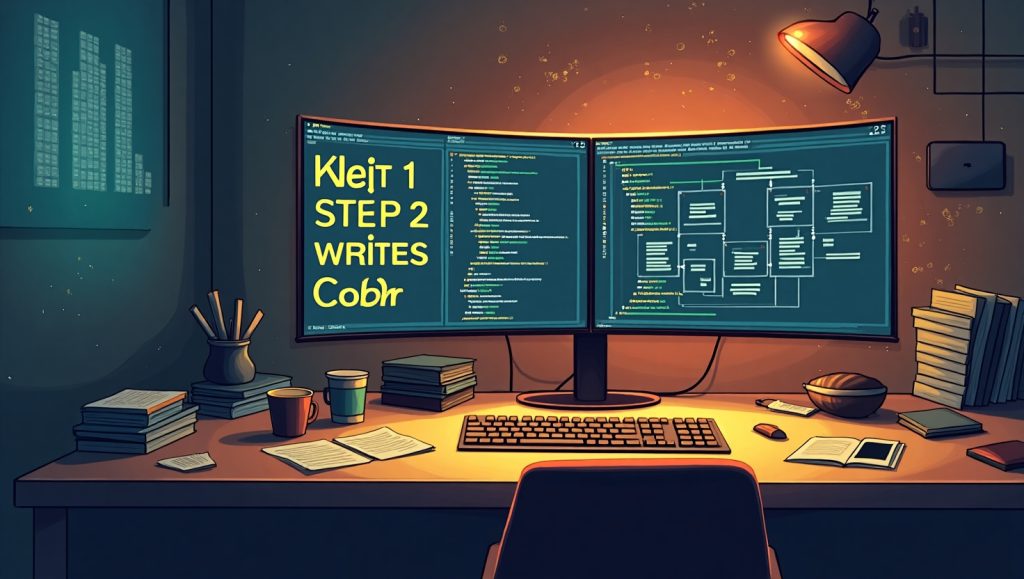
Hooks and filters are considered as the pivotal aspects of plugin development especially in an application such as WordPress. They can allow you access to the core system and run your own scripts without touching the original files of the system. It is this that makes the plugin development both powerful and safe.
Hooks are of two types. They are action hooks and filter hooks. Action hooks execute code at a certain point like after publishing a post or when a user logs in. Filters change data, for example, a filter can alter a post title before it appears.
Here’s a simple example of an action hook that adds content after every post:
function add_custom_text_after_post($content) {
if (is_single()) {
$content .= ‘<p>Thanks for reading! Leave a comment below.</p>’;
}
return $content;
}
add_filter(‘the_content’, ‘add_custom_text_after_post’);
This bit of code tells WordPress: “Every time a post is shown, add this extra message at the bottom.”
Filters are especially helpful when you want to customize default behavior without rewriting the whole function. For example, you can modify the login error message or tweak menu item names.
Mastering hooks and filters gives you the ability to plug into virtually any part of the system. It’s like having superpowers—you can change how things work without breaking what’s already there.
Once you grasp this, your plugin potential grows exponentially. Suddenly, you’re not just adding features; you’re extending the platform in smart, scalable ways.
Writing the Core Functionality
This is where your plugin really comes to life. With your structure and hooks in place, it’s time to write the main functionality—the engine that drives your plugin.
Start small. Let’s say you’re creating a plugin to display customer testimonials. Begin by defining a function that outputs a simple block of HTML:
function show_testimonials() {
return ‘<div class=”testimonial”>”Amazing service!” – Jane D.</div>’;
}
Then use a shortcode to make it usable in posts or pages:
add_shortcode(‘customer_testimonials’, ‘show_testimonials’);
Now, whenever you type [customer_testimonials] in a post, your plugin will show the testimonial. This basic function can later be expanded to pull data from a database, include styles, or offer customization options.
For admin functionality, like inputting reviews via a settings page, use the WordPress plugin Settings API or custom post types. It’s more advanced, but gives you a robust way to manage content from the dashboard.
Always remember to test each piece as you go. Use var_dump(), browser console logs, or even a logging plugin to help debug.
Your goal at this stage is to make sure your plugin does what it promises—no more, no less. Once the core works well, you can always come back and make it prettier or add bells and whistles.
Adding Styling and Scripting
Functionality alone isn’t enough—your plugin also needs to look good and possibly include interactivity. This means adding CSS and JavaScript in a smart and non-intrusive way.
Never hard-code styles into your HTML. Instead, create a style.css file in your plugin’s /assets/css/ directory. Then enqueue it properly using WordPress’ wp_enqueue_style() function:
function load_custom_styles() {
wp_enqueue_style(‘my-plugin-style’, plugin_dir_url(__FILE__) . ‘assets/css/style.css’);
}
add_action(‘wp_enqueue_scripts’, ‘load_custom_styles’);
The same goes for JavaScript. If your plugin needs sliders, modals, or form validation, create a JS file in /assets/js/ and enqueue it using wp_enqueue_script().
The scripts must not have any conflict with other plugins or themes. It needs to use unique IDs for each DOM element and load the JS using jQuery’s ready function or vanilla JS event listeners.
The styles and scripts included this way allow the plugin to be working without conflicting with the other parts of the site and will make it much easier to manage/update or debug in future.
And remember–design isn’t just visual, it’s usability too. Differential spaces, clear typography, and testing on as many devices as possible will make sure that the plugin front-end blends well into whatever site it’s added to.