
Introduction
Having more than 40% of all sites hosted on the internet in WordPress makes it the most commonly used content management system. The interface is friendly to beginners and easy to navigate, but understanding how the back end works, especially the file tree, has great significance concerning managing, customizing, and troubleshooting a WordPress site. For a beginner, the file tree might seem overwhelming at first. With folders named “wp-includes,” “wp-content,” and “wp-admin,” it’s easy to get lost in a maze of PHP files, CSS scripts, and hidden configuration settings.
However, an introduction to the WordPress file structure is an incredibly empowering concept. It gives you a chance to edit theme files in safety, find plugin locations, and learn the other files that affect your website’s functionality. Whether you have dreams of someday becoming a WordPress developer, or you just want to make more informed choices as a site owner, this beginner’s insider tour will help simplify just how basic the framework and operation of most important directories and files really are. And the good thing is we will be cruising together through these major folders, exploring their contents, and providing with excellent pointers on what is good to edit, what should be backed up, and what you can ignore safely.
Understanding the Root Directory
Overview of the WordPress Installation Folder
WordPress comes up with a creation of core files and folders for your website at its root level, when you install it either manually or through a hosting provider. These files are the building blocks of your site and ensure the proper functioning of your site. It is in this root directory where live the most important system files-wp-config.php, .htaccess, and index.php. These work together to handle everything from your database connection to server rules and routes humans are taken through the appropriate parts of your website.
Usually, you will use the cPanel’s File Manager in your web hosting to access these files, or an FTP/SFTP client such as FileZilla. You have to know that modifying the wrong file in this space could break your site, which is why you always back up your site before proceeding with any changes. Most of these files are usually perfect for memory limits increase, debugging enablement, and URL redirecting. Knowing what each root file does can help you take complete advantage of the power of WordPress customization and prevent you from making common mistakes.
Important Files in the Root Directory
Among the files most importantly found on a site’s root directory is wp-config.php, which specifies your database credentials and contains other good stuff like security keys and table prefixes. This file is edited frequently to increase limits for PHP memory or to enable debugging. The other file is the .htaccess file, a hidden configuration file; this one is mostly used on Apache servers. This file controls the permalink structures, a redirect and a whole lot of security settings. .htaccess is misconfigured, meaning server errors followed; hence, one has to be careful and take backups.
Your WordPress site can use index.php as an entry point by which the environment and template system is loaded. Other files are license.txt and readme.html, which inform about the version of WordPress but are not required to run a website. Although these you are not intended to edit often, it is good to know that you have these files to fill out the mental map of your site architecture. As a rule of thumb, if you do not know what any file does, then it is best to find out before you touch anything in the root directory, either by editing or deleting.
Exploring the wp-admin Folder
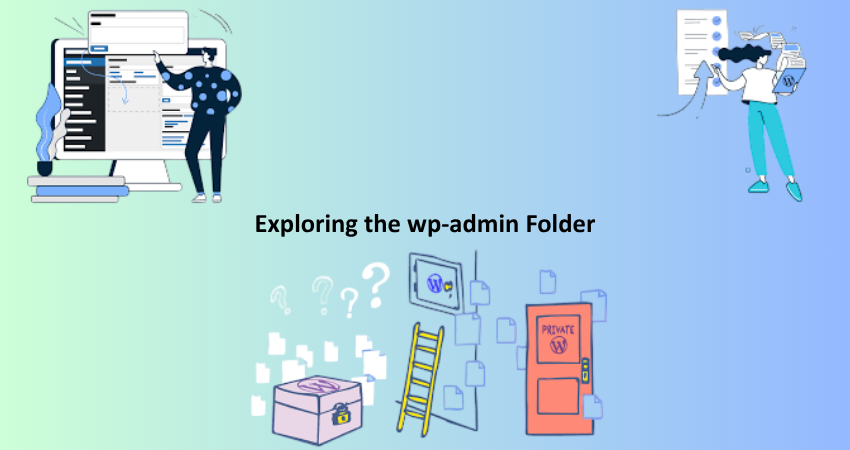
Purpose and Structure of wp-admin
The wp-admin site folder is the nerve center of your WordPress site. It essentially contains all of the files needed to back the back-end dashboard, which is what administrators and editors would be using to manage content, configure settings, and install plugins or themes. Scripts and PHP files that run the show here from post creation to plugin installations. Some key files from here are admin.php, which is responsible for loading all admin-side pages, and menu.php, which handles the dashboard navigation.
Then it has directories like css, images, and js for the back-end assets of WordPress. Those files guarantee an identical feel and look for the dashboard on all browsers. The wp-admin folder is one area that users would rather not interfere with directly, but an elementary understanding of the importance of admin folders in troubleshooting issues, such as missing menu items or broken administrative pages, may hold some value. If, for instance, an administrator were unable to launch the dashboard at all, a good path to troubleshoot would be to check for corruption or missing files inside wp-admin.
Customization and Security Considerations
However, the wp-admin folder is one of the most important folders in WordPress; most of the time, it’s not a target for customization unless you develop or modify the backend behavior for the client page, as an unauthorized change in this folder can break dashboard functionality and may lock you out of the site. Most customizations will typically involve the use of hooks and filters in your theme’s functions. php file or plugins. However, knowing the structure of wp-admin can assist you in diagnosing errors when such plugins interfere with core admin functionality.
On the view of security, wp-admin is priority number one. When talking about brute-force attacks, that is actually targeting the login page which lies within this directory. Finally, adding security features like two-factor authentication, login attempts limit, and hiding your login URL would effectively lower your vulnerability to attacks. Some developers decide to deny access at all to the wp-admin by limiting access by ip address, which is ultimately configuring in the .htaccess file. Knowing what the folder does and how it fits into the bigger set of things in the WordPress ecosystem is the first step to informing what kind of decisions are made about security.
Delving into the wp-includes Folder
Core Functional Files and Their Roles
The wp-includes folder is one of the most important folders in a WordPress installation as it contains the core codebase that runs the whole system. In it are listed almost all primary functions, classes, and template tags used within the platform. There are important files in there like functions.php, class-wp-query.php, and load.php that perform tasks like querying a database, loading scripts, and rendering content. Without this folder, WordPress would die.
Unlike wp-content, which is all about customizations, wp-includes is not to be edited very much. These files will update with every core update of WordPress, thereby almost certainly overwriting any manual changes. However, an understanding of the way wp-includes work helps developers trace where specific behavior or errors originate. So if you are debugging a theme function that calls, say, get_the_excerpt(), then you can track the active flow to those files within wp-includes. Such knowledge will prove beneficial when developing custom themes or troubleshooting a site.
Why You Should Avoid Editing wp-includes
Working within wp-includes to correct a bug or change default behaviour is not something that should be done. Files within the WordPress core are intended to be consistent across installations and are subject to frequent update activities. Generally, any changes you make will be overridden when your WordPress version is updated, which may break your site or result in incompatibility within the installation. Instead, make customizations that are safe and upgrade-friendly using hooks, filters, or child themes.
Also, making changes to wp-includes and thus modifying the WordPress core files may turn out to be fatal in terms of security. This is because these files do not function in isolation at times and also rely on each other for their functionality. An error in one file can bring down your entire website. At the same time, this would also add complexity in getting you help in the Word Press Community since your installation would not behave in the standard way. So, before you change anything in wp-includes, ensure you check for safer alternatives and utilize version control or staging environments when working on testing aggressive changes.
Customizing with the wp-content Folder
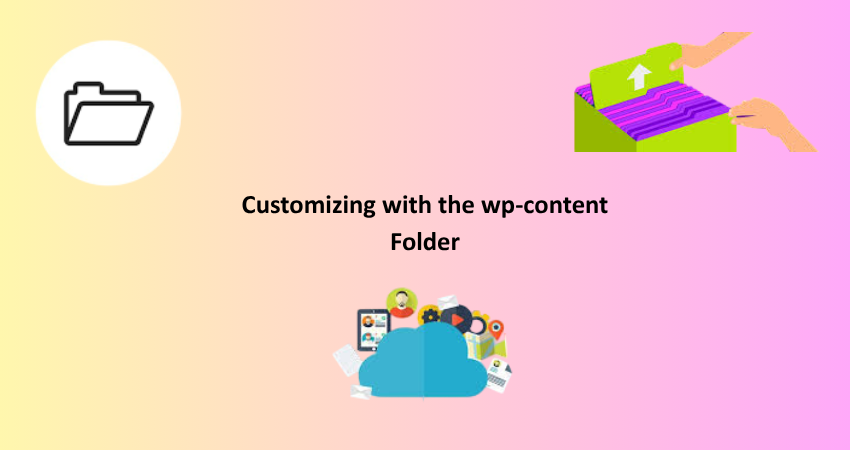
Understanding wp-content and Its Subdirectories
The wp-content folder is the central hub to everything about WordPress customization. It is here where all your themes are, your plugins, and the files you uploaded. Other folders like themes, plugins, and uploads can help you quickly and neatly locate your custom site elements. Everything you have installed as a theme can be found inside the themes folder along with the current one that gives a face to your site. The plugins directory houses all your installed plugins, and the uploads folder has all media files- images, videos, and documents uploaded through the WordPress Media Library.
This folder contains most of your manual customization. Custom theme that you may have added, plugin files you may need to tweak, and organizing uploaded contents into your year’s months folders. Unlike wp-admin or wp-includes, generally, things can be changed in wp-content as long as you know what you’re doing. However, always make sure to back up your files before modifications, especially when editing code directly in themes or plugins. Better yet, use child themes or custom plugins to maintain separation between your custom work and the core functionality.
Best Practices for Managing wp-content
The wp-content folder is where your work lives, so it should be maintained and respected at all times. Start organizing your themes and plugins: delete all inactive ones and those no longer in use. Inactive plugins and outdated themes represent security risks. Keeping these turned on makes them targets for a hacker to exploit that code. Removing unused themes and plugins improves your overall performance through a leaner wp-content folder, making daily backups easier. Use version control for tracking changes made to custom themes or plugins, and consider implementing a staging environment for testing updates or changes.
Also, clean up your uploads folder for effective management and speedy loading time. Huge image files and unused media just add to the weight of the site, particularly for a content-heavy blog or online store. Image optimization plugins could do the trick here by compressing media files, coupled with periodic audits of your library for orphaned contents. The clean and lean state of your wp-content folder ensures that your customizations stay organized, secure, and easy to troubleshoot or migrate if need be. This is a very important sandbox for customizations-the more reason it deserves your love and care.
Conclusion
When you are entering WordPress for the first time, it surely could be daunting as it has a very extensive file tree. Understanding what each folder does-from the php file inclusion and wp admin to the activity related to the customization in wp-content-can be greatly advantageous in learning how to control your website and its capabilities. Knowing where important files lie, what they do, and how they interact allows you to troubleshoot problems more effectively, make smarter design decisions, and implement custom features with confidence.
The important thing, as a beginner, is not to memorize every file but to recognize the role each part plays in the bigger picture. Always prioritize safe editing practices, such as using child themes, making backups, and avoiding direct modifications to core files. After a while, as you become more fluent in the WordPress ecosystem, you’ll be able to wield the knowledge you’ve learned about the file tree to invent faster, more secure, and much customized sites. The file tree isn’t just a technical roadmap-it’s your gateway to mastering WordPress development.